Photoshop productivity hack: Paste and Match Style alternative
This trick seems so deceptively trivial that I only made the daring decision to share it with the world after having had a couple of beers on a week evening and being overly optimistic about everything. At the same time, it's made a significant difference to my productivity in many cases, so I hope it will help others as well.
The Problem
Photoshop is still missing a Paste–Text–and–Match–Style function, despite many users desperately screaming for one. There are many cases when that is needed, the common pattern being that you have a styled text object into which you want to paste text from somewhere else, discarding any styling that text might already have.
The mainstream recommended workaround is to first copy–paste the incorrectly–styled text into a plain text editor to remove the styling, then copy the text from there, switch back to Photoshop and paste into your correctly–styled text object.
That solution is far from ideal. Although not perfect either, this small hack at least takes it one step forward: no need to open a separate text editor. Just use Photoshop itself. Here's how it works:
The Solution
- Copy the text you need to paste, from wherever (web, other app, other Photoshop file).
- Select the Ps Type tool (you would be doing this anyway, because you're pasting into a text object).
- Paste into the Font drop-down. (this is the "hack" part)
- Select All from the Font drop-down and Copy again.
- Hit Escape. (to revert the Font drop-down selection to what it was before and prevent getting an error)
- Paste into your destination text object.
That's it.
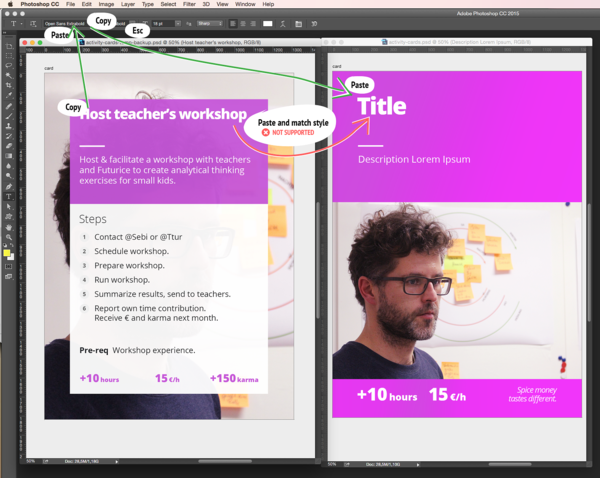 Paste and match style replacement hack, steps
Paste and match style replacement hack, steps
Why it works
The Font drop–down, like most text input elements in most software, is plain text, just like a plain text editor. So it too will remove styling when copy–pasting into it, leaving you with unstyled text, ready for the final move. As a bonus, the Font drop–down also accepts multi–line text, so you can use it to unstyle any length of text.
Other Uses
This technique can be used in any software where the "Paste without style" function is missing. And of course it's not limited to the Ps Type tool input for unstyling the text. For example, the Spotlight search field can be used on Macs, or Chrome's URL bar, or whatever text input is most convenient.
Well, hope this helps. If it does, remember to tell your designer friends!
 Sebi TauciucLead Designer, Social Responsibility
Sebi TauciucLead Designer, Social Responsibility

